Google Ads Recommendations Explained: From Smart Insights to Risky Auto Changes
- 4M Digital

- Nov 21, 2025
- 5 min read
Updated: Nov 26, 2025
Google Ads Recommendations can be your best friend, or your biggest headache.
At their best, they flag things you genuinely need to fix. At their worst, they suggest changes that make absolutely no sense or quietly adjust your campaigns for you if Auto-apply is left on.
This guide walks you through the parts of Recommendations that are useful, the parts that are pure chaos, and the parts Google hides deep in the interface (for reasons unknown). If you want control, clarity, and fewer surprises in your account, keep reading.
Google Ads constantly updates how Recommendations, Auto-apply settings and automated assets behave, so everything below reflects the most current interface and real-world advertiser behaviour seen across UK and US accounts.
Why You Should Still Look at the Recommendations Tab
Let’s start with the obvious, the Recommendations tab isn’t all nonsense, there are gems in there.
A lot of advertisers ignore it because it can feel generic, repetitive, or irrelevant. And yes… sometimes it absolutely is. But it also surfaces genuinely valuable insights that can keep your account healthy and performing.
You might find:
Poor-performing RSAs flagged for review
Missing ad extensions you didn’t realise were missing
Budget recommendations that actually match demand
Keyword ideas that are relevant to your audience
Landing page or measurement warnings that matter
Even if you never click Apply, the tab gives you a quick pulse check and can save you from missing something important.

The New “Investment Strategy” Section
This is Google’s newest addition inside the Recommendations tab. It’s still rolling out across accounts and firmly sits in the “guidance, not gospel” category, but it’s worth paying attention to because it shows where Google is moving with budget insights.
Investment Strategy only appears when your campaigns have enough recent data, are using goal-based Smart Bidding, and are genuinely limited by budget. When it shows, it gives you a simple model of what might happen if you increased spend.
You can choose to model:
Clicks
Conversions
Conversion value
…and then enter either a weekly increase or a percentage uplift to see Google’s projected impact.
It’s very early-stage. It won’t auto-change anything, it needs around 7–10 days of stable performance to appear, and it’s definitely not a replacement for the Performance Planner. Think of it as “budget guidance lite”, a directional tool rather than a forecasting engine.
Why it actually helps during peak
Peak season (Black Friday through Christmas) is one of the few times this tool becomes genuinely useful. Higher demand means better data, faster learning and more predictable patterns, which makes the modelling more realistic than usual.
It can help you quickly sense-check:
Whether a campaign can genuinely scale with extra budget
Which areas are actually capped vs. where Google is being enthusiastic
Where incremental spend will have the strongest impact
Those daily “should we push harder today?” conversations
It’s not groundbreaking yet, but during seasonal spikes it becomes a handy way to make smarter, faster budget decisions, which is why most PPCers (and the Don’t Panic PPC crew!) check it a bit more often during peak.
Where Auto-Apply Hides and Why It Matters
This is the part that can genuinely cause chaos if you’re not watching it.
Inside Recommendations > Auto-apply, Google splits automations into two areas:
1. Maintain Your Ads
These are light-touch, maintenance-style changes. Safe-ish, but not always aligned with your brand or strategy.
Includes automations like:
Ad rotation updates
Adding RSAs
Removing redundant keywords
2. Grow Your Business
This is the dangerous one! The settings that can fundamentally change how your campaigns behave.
Includes auto-applying things like:
Switching between tCPA and tROAS
Adjusting CPA/ROAS targets
Adding broad match
Adding new keywords
Enabling Target Impression Share
Adding new conversion goals like Store Visits
This matters because Auto-apply overrides your manual control, making it one of the most impactful automation areas in Google Ads. If these toggles are on, Google can deploy major changes at any time.
Recommended Action: Review this every month. No exceptions.
The Sneakiest Area - Account-Level Automated Assets
This area is one of the most overlooked parts of Google Ads, partly because it’s hidden in a place no normal human would ever click, and partly because Google never really highlights how powerful (or risky) it actually is. Most advertisers don’t even realise this section exists, yet it can quietly create or replace assets across your entire account without you ever touching a thing. If you’ve ever seen a random headline, a questionable image, a pixelated old logo, or an unexpected sitelink appear in your ads… it probably came from here.
To find them:
Go to Assets
Click the three dots (top right of the table)
Click them again
Finally select Account-level automated assets
Here’s what this controls:
Dynamic sitelinks
Dynamic callouts
Dynamic structured snippets
Longer auto-generated headlines
Dynamic images
Business names & logos
Automated locations
Account-level means account-wide, a single toggle affects every campaign.
The risky part?
If automated locations are enabled and you tick “allow Google to use merchant photos,” anything in your Google Business Profile becomes fair game, including customer uploads, outdated photos, or images that don’t align with your brand.

Recommended Action: If you keep this on, audit your GMB photo library regularly.
If not, switch these off and upload your own brand-approved assets.
Common Misleading Recommendations to Watch Out For
Some recommendations are… let’s say “optimistic.” Here are the ones you can safely take with a pinch of salt.
“Add Broad Match to Reach More Customers”
Great when used intentionally. Chaos when not. Broad match also expands to semantically related queries, not just variants.
“Switch to tROAS / Switch to tCPA”
These aren’t casual changes. They reset learning and can cause weeks of volatility.
“Add Merchant Center” (When You Don’t Sell Anything)
Thanks Google, but no.
“Download the Mobile App”
Already have it. Next.
“Create a New Performance Max Campaign”
Only makes sense if PMax fits your strategy, not because Google fancied it.
“Add New Keywords”
Some are excellent. Some are… not even close. Always sreview them manually.
“Track Store Visits”
Not useful if you don’t have physical shops.
“Improve Ad Strength: Add More Headlines”
Ad Strength is not a KPI. Don’t write bland copy just to please the UI.
When to Review Everything
Think of this as your Google Ads housekeeping schedule.
Weekly:
Review Change History for unexpected bidding or keyword changes
Check for sudden changes in key campaigns
Monthly:
Review Auto-apply settings
Check Investment Strategy (if available)
Scan Recommendations for anything truly useful
Quarterly:
Audit account-level automated assets
Review your Google Business Profile image library
Note any UI shifts (Google moves things just for fun)
These checks follow Google’s own guidance but add the practical layer advertisers actually need.
🔹 Final Thoughts
Google Ads Recommendations aren’t the villain, they just need supervision. Some insights are genuinely helpful… others are enthusiastic but irrelevant.
And the auto-applied ones? They’re the reason we check our accounts like anxious parents.
The aim is to stay in control:
Use the recommendations that make sense
Ignore the ones that don’t
Keep a close eye on anything that could change bidding, budgets or targeting
Think of Google’s automation like an eager junior teammate, full of potential, occasionally chaotic but always needing a quick sense-check.
Routine housekeeping keeps everything running smoothly and prevents Google from “optimising” you into a mess.
And as always, if something looks odd or unclear… just ask. Prevention is far easier than cleanup.

4M Digital is a paid media consultancy specialising in Google Ads, Microsoft Ads, and Paid Social campaigns. With over 15 years of expertise, we help businesses unlock the full potential of their digital advertising strategies through tailored management, audits, and training.



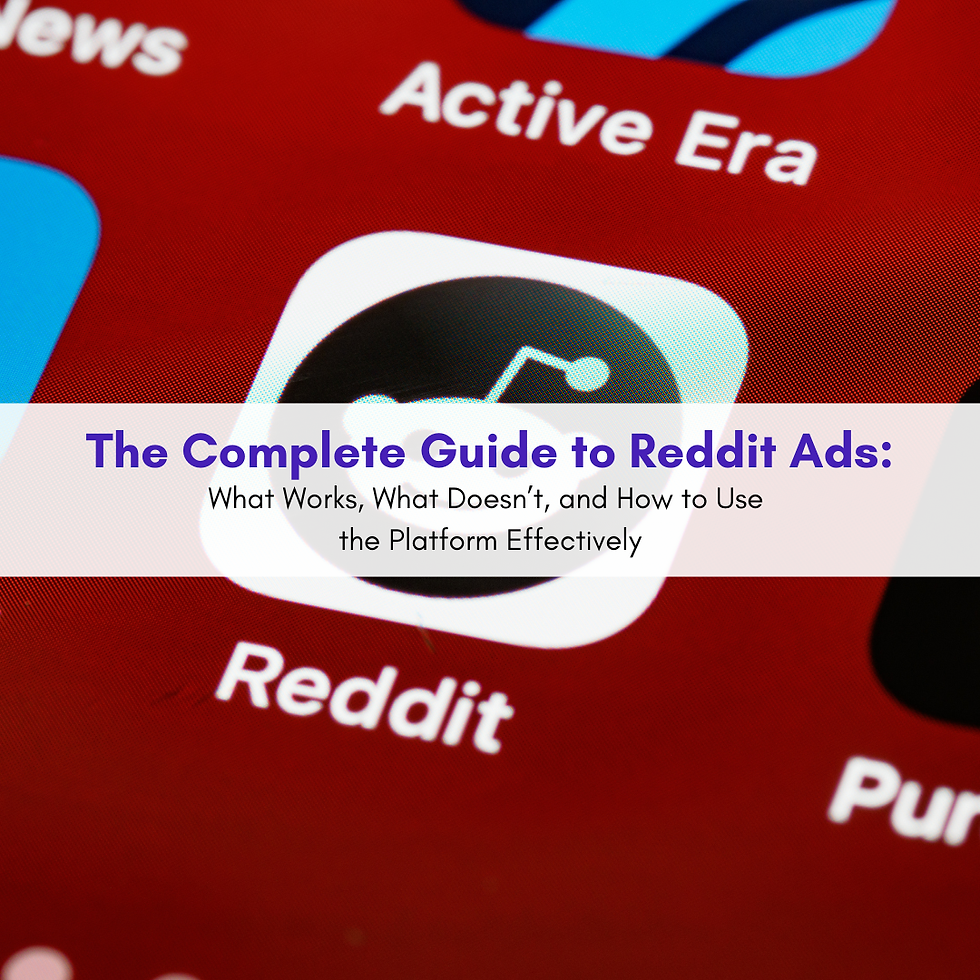
Comments